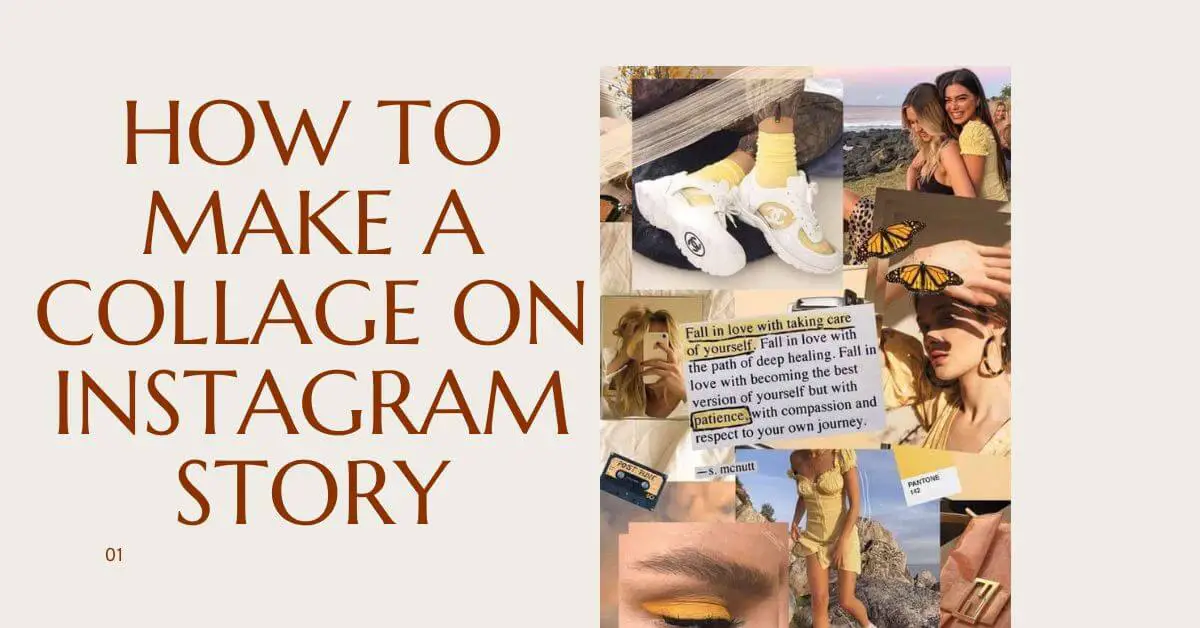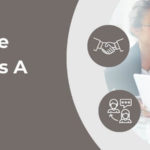Wondering how to make a collage on Instagram Story?
Instagram Stories have become a powerful tool for sharing moments, updates, and creative expressions with your followers. Whether you’re showcasing your latest travel adventure, promoting a product, or simply sharing your daily routine, creating visually captivating content is essential for standing out. Collages, which combine multiple images into one cohesive display, are particularly popular because they allow users to tell a broader story within a single Story frame.
This guide will walk you through the process of making eye-catching collages using Instagram’s built-in features as well as external tools. By the end, you’ll be able to easily create polished and engaging collages that grab your audience’s attention and encourage interaction.
Before jumping into creating collages, it’s important to have a solid understanding of Instagram’s Story feature.
Understanding the Basics of Instagram Story
Instagram Stories are temporary posts that last 24 hours and are designed for short-form, ephemeral content.
Here’s a quick overview of how to access and navigate Instagram Stories:
Open the Story Camera: To create a Story, swipe right from your Instagram feed or tap the “+” icon on your profile picture.
Story Options: At the bottom of the Story interface, you’ll see options like “Normal,” “Boomerang,” “Layout,” “Superzoom,” and more. These modes offer different ways to create your content.
Editing Features: Once you upload a photo or video, Instagram provides a variety of editing tools, including filters, text, and stickers. These tools can be used in combination with your collage for added creativity.
How To Use Instagram’s Built-In Layout Feature
Instagram offers a native “Layout” tool within Stories, making it simple to create collages without leaving the app or using third-party software.
Here is a step-by-step to use the layout tool:
Access the Layout Option: Open Instagram and swipe right to access the Story camera. Go to the “Layout” icon on the left-hand side of the screen.
Choose a Grid Format: Once inside the Layout tool, there are various grid formats; choose a layout that fits the number of images you plan to use.
Add Photos to Each Section: Tap on each section of the grid to either take a new photo or upload an existing one from your camera roll. You can add different images to each section.
Adjust Image Positions: After placing the images, you can tap and drag them to reposition or zoom in/out to ensure they look balanced and aligned.
Finalize Your Layout: Once you’ve arranged your images, you can further customize the collage with text, stickers, or GIFs using Instagram’s editing tools. You can also apply filters to individual photos or the entire collage for added visual flair.
How To Make A Collage On Instagram Story Using Stickers
If you want more control over the design or prefer a freeform collage, you can create a custom layout by adding multiple photos to a single Story frame using Instagram’s “Photo Sticker” feature. This method gives you greater flexibility with the positioning, sizing, and layering of images.
Here’s how to make a collage on Instagram Story using this feature:
Choose a Background Image: Start by opening Instagram Stories and selecting a background photo or a solid color. This will serve as the base for your college.
To choose a solid color background, take a random photo, tap the pen tool, select a color, and hold down on the screen to fill it.
Add Photos with the Photo Sticker Tool: Once your background is set, swipe up on the screen to open the sticker tray. Then select the “Photo Sticker” option from the tray; this allows you to add additional images to your Story. After tapping the Photo Sticker icon, select an image from your camera roll. You can repeat this process to add multiple images.
Adjust and Layer Photos: Move, resize, or rotate each photo by pinching or dragging it. You can layer photos on top of each other, overlap them, or place them side by side.
Enhance with Stickers, Text, and Filters: After placing all your photos, you can further customize your collage by adding text, stickers, or GIFs. Swipe up on the screen to access Instagram’s library of stickers or use the text tool to write captions. You can also apply filters to individual images or the entire collage for a cohesive visual style.
You can also learn how to make a collage on Instagram Story from different Youtube videos.
How To Use Third-Party Apps for Advanced Collages
Even though Instagram has built-in tools that are sufficient for simple collages, you can use third-party apps for advanced customization options and more intricate designs.
Some of the popular third-party apps for creating Instagram collages you can try are:
- Canva
- Unfold
- PicCollage
Now, if you are wondering how to import collages from third-party apps to Instagram stories, here is a detailed explanation:
- Create your collage using your app of choice.
- Upload it to your Instagram Stories.
- Enhance the Story with Instagram’s various editing tools.
Tips for Creating Aesthetic Collages
Now that you know how to create collages using both Instagram’s built-in features and third-party apps, it’s important to focus on aesthetics to ensure your collage is visually pleasing. Whether you’re going for a fun and playful look or something more professional, these tips will help elevate your collage design.
Consistency in Color and Theme
One of the key aspects of an eye-catching collage is maintaining consistency in your color palette and theme. If your collage has a unified tone, it will appear more professional and cohesive.
Consider using a consistent filter across all images or selecting images that share a similar color scheme.
Balance the Layout
A good collage is well-balanced and not overcrowded. Avoid placing too many large images close together or cluttering the frame with excessive elements. Make sure to leave some empty space so the collage doesn’t look overwhelming.
Experiment with different sizes and shapes of images. For example, you can combine large images with smaller ones for visual contrast.
Mixing Text and Images
Don’t hesitate to mix images with text for an engaging collage. You can use text to tell a story, add context, or highlight key points within your collage.
Choose fonts and colors that complement your images without overpowering them. Instagram offers a variety of font styles that can match the tone of your collage.
Use Instagram’s Tools for Final Touches
Once your collage is complete, use Instagram’s built-in tools to add the finishing touches. You can enhance your collage with stickers, GIFs, or even music to make it more interactive.
Filters can also add a unified tone or mood to your entire collage. Try applying the same filter to all your images for a cohesive look.
Frequently Asked Questions
Can I add videos to my Instagram Story collage?
Yes, you can add videos to your collage using the same methods as photos. In Instagram’s Layout feature, you can’t mix videos and images directly, but you can upload a collage created with third-party apps that support both videos and images. Alternatively, you can create a manual collage by adding video clips as stickers alongside your photos.
How many images can I add to a collage on Instagram Story?
Instagram’s Layout feature allows you to add up to six images in different grid formats. If you’re manually creating a collage using the Photo Sticker tool, there’s no strict limit, but adding too many images can make the collage look cluttered. It’s best to balance your layout with a few key images for a visually appealing result.
Can I edit my collage after posting it to my Instagram Story?
Once you post a collage to your Instagram Story, it can’t be edited. However, you can delete the Story and repost a new version with changes. If you’re unsure about the design, it’s a good idea to preview your collage before posting to make sure everything looks the way you want it to.
Conclusion
Creating a collage on Instagram Story is a fun and creative way to showcase multiple moments or ideas in a single frame. Whether you’re using Instagram’s built-in Layout feature, manually layering images with the Photo Sticker tool, or designing intricate layouts in third-party apps like Canva or Unfold, the possibilities are endless. By experimenting with different layouts, themes, and tools, you can craft unique and engaging collages that resonate with your audience.
Remember to keep your design balanced, consistent, and reflective of your personal style. With a little practice, you’ll be able to create stunning collages that not only captivate your followers but also enhance your storytelling on Instagram. Don’t hesitate to try new techniques and have fun with your creativity!